📌 Create a set of backend custom Cadmus models (parts/fragments) with their unit tests, mock data seeders and services.
The backend is a set of C# libraries, built with VS.
The following procedure will:
- create a new Visual Studio solution for the backend components (business layer).
- add to it these libraries:
- library for parts/fragments (if required), plus a test library.
- library for parts/fragments mock data seeders, plus a test library.
- library for API services.
In what follows, PRJ represents the short name you chose for your project.
Creating Solution
(1) launch VS and create a new blank solution named CadmusPRJ. Alternatively, use this command (replace PRJ with your project’s name):
dotnet new sln -n CadmusPRJ
Adding Parts/Fragments
If you have project-specific parts or fragments, follow the steps in this section. Otherwise, just go to the next section.
(2) add to this solution a C# .NET class library, named Cadmus.PRJ.Parts:
dotnet new classlib -n Cadmus.PRJ.Parts
dotnet sln CadmusPRJ.sln add Cadmus.PRJ.Parts/Cadmus.PRJ.Parts.csproj
This will hold parts and fragments specific to your projects. Usually a single library is enough, but you are free to distribute components across several libraries should you need more granularity for their reuse. Once created, delete the empty Class1.cs file from it.
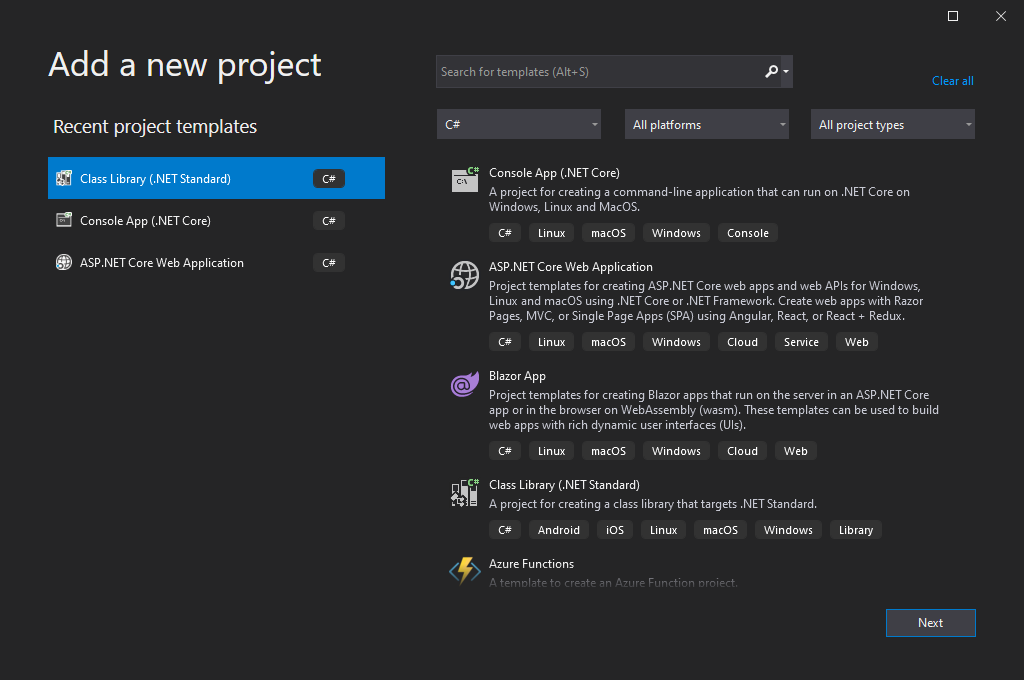
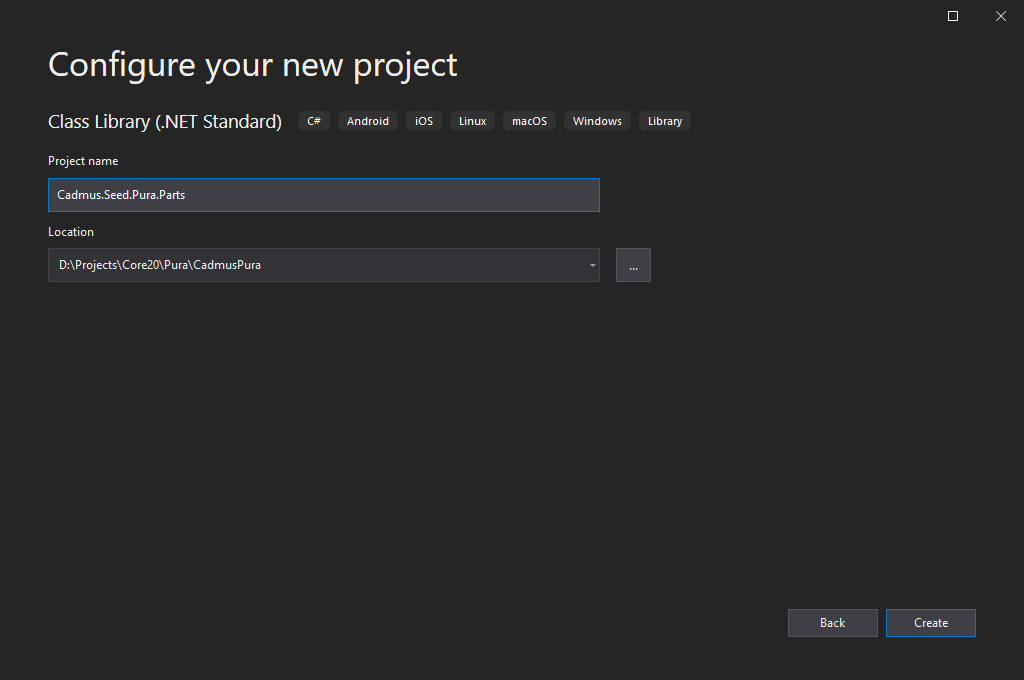
Whenever you add a library which is meant to be published as a package, be sure to add metadata for it, e.g. for NuGet:
<!-- inside the "main" PropertyGroup: -->
<IncludeSymbols>true</IncludeSymbols>
<SymbolPackageFormat>snupkg</SymbolPackageFormat>
<Authors>Daniele Fusi</Authors>
<Company>Fusi</Company>
<Product>Cadmus</Product>
<Description>Parts for Cadmus __PRJ__.</Description>
<Copyright>by Daniele Fusi 2024</Copyright>
<NeutralLanguage>en-US</NeutralLanguage>
<PackageLicenseExpression>GPL-3.0-or-later</PackageLicenseExpression>
<PackageTags>Cadmus;parts</PackageTags>
<Version>0.0.1</Version>
<FileVersion>0.0.1</FileVersion>
<AssemblyVersion>0.0.1</AssemblyVersion>
(3) add another C# .NET 9 class library named Cadmus.Seed.PRJ.Parts to provide the mock data seeders for your components. This is not strictly a requirement, but it’s suggested to let you play with the editor while building it. Once created, delete the empty Class1.cs file from it.
dotnet new classlib -n Cadmus.Seed.PRJ.Parts
dotnet sln CadmusPRJ.sln add Cadmus.Seed.PRJ.Parts/Cadmus.Seed.PRJ.Parts.csproj
(4) add another C# .NET 9 class library named Cadmus.PRJ.Services to provide some API services to plug into your API. Once created, delete the empty Class1.cs file from it.
dotnet new classlib -n Cadmus.PRJ.Services
dotnet sln CadmusPRJ.sln add Cadmus.PRJ.Services/Cadmus.PRJ.Services.csproj
(5) add a XUnit Test Project named Cadmus.PRJ.Parts.Test to contain the tests for the Cadmus.PRJ.Parts library. Alternatively, any other unit test framework can be used; this just reflects my preferences, and is suggested as the test templates I provide use XUnit. Once created, delete the empty UnitTest1.cs class.
dotnet new xunit -n Cadmus.PRJ.Parts.Test
dotnet sln CadmusPRJ.sln add Cadmus.PRJ.Parts.Test/Cadmus.PRJ.Parts.Test.csproj
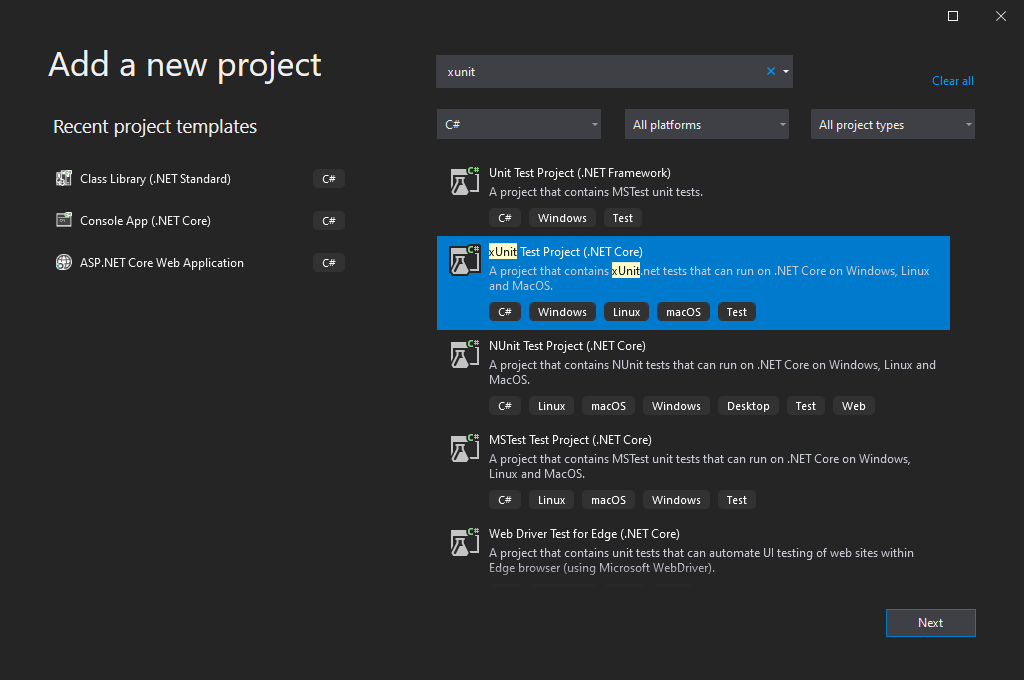
(6) add a XUnit Test Project named Cadmus.Seed.PRJ.Parts.Test to contain the tests for the Cadmus.Seed.PRJ.Parts library. Alternatively, any other unit test framework can be used; this just reflects my preferences, and is suggested as the test templates I provide use XUnit. Once created, delete the empty UnitTest1.cs class.
dotnet new xunit -n Cadmus.Seed.PRJ.Parts.Test
dotnet sln CadmusPRJ.sln add Cadmus.Seed.PRJ.Parts.Test/Cadmus.Seed.PRJ.Parts.Test.csproj
Your solution should now look like this (here PRJ is Pura):
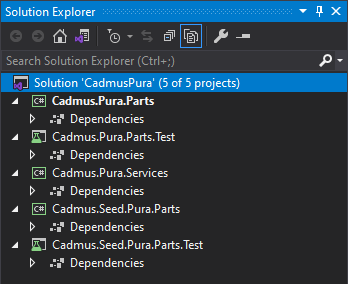
(7) add references across projects in the solution, according to this schema:
- Cadmus.PRJ.Parts.Test depends on:
- Cadmus.PRJ.Parts
- Cadmus.Seed.PRJ.Parts
- Cadmus.PRJ.Services depends on:
- Cadmus.PRJ.Parts
- Cadmus.Seed.PRJ.Parts
- Cadmus.Seed.PRJ.Parts depends on:
- Cadmus.PRJ.Parts
- Cadmus.Seed.PRJ.Parts.Test depends on:
- Cadmus.Seed.PRJ.Parts
Adding a project reference can be done by right clicking the Dependencies node under the test project, selecting Add Project Reference from the popup menu, and checking the target project in the list which appears. Finally close the dialog with OK.
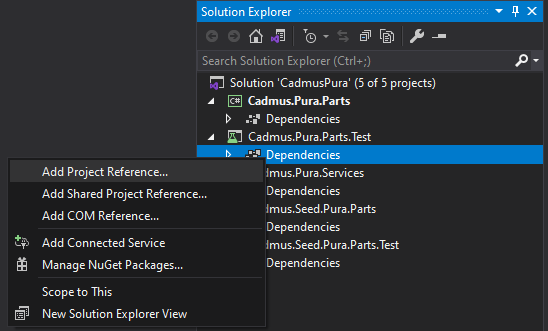
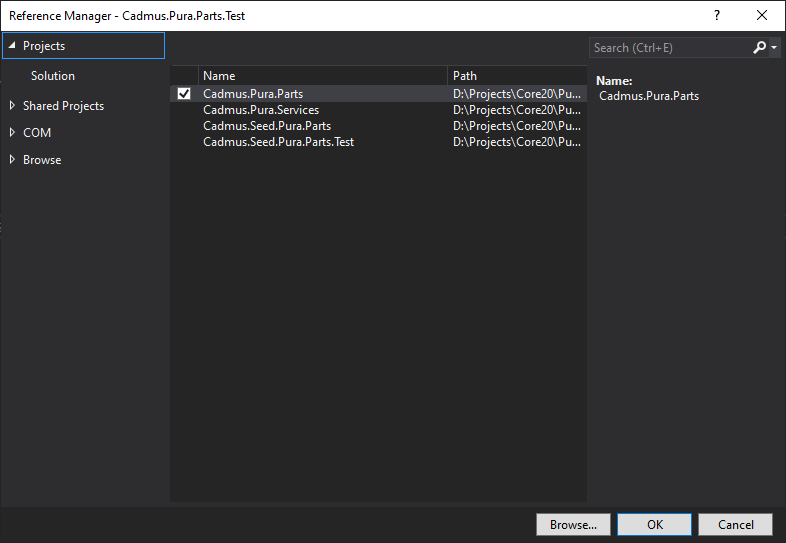
Alternatively, just edit the csproj XML file and add a line in an ItemGroup element like in this sample (replace the path with the correct one):
<ItemGroup>
<ProjectReference Include="..\Cadmus.Pura.Parts\Cadmus.Pura.Parts.csproj" />
</ItemGroup>
Adding Parts or Fragments
You can now add as many parts and fragments as required to the Cadmus.PRJ.Parts project.
(1) add a reference to the Cadmus core components to this project. This can be done in the VS UI, by adding a new NuGet package named Cadmus.Core; from the command line, as shown below; or by editing the csproj project XML file, and adding this line under an <ItemGroup> element (replace the version number with the latest available version):
- command line:
cd Cadmus.PRJ.Parts
dotnet add package Cadmus.Core
- CS project file:
<ItemGroup>
<PackageReference Include="Cadmus.Core" Version="7.0.3" />
</ItemGroup>
Should you need existing components to build your own (e.g. to extend or integrate them), add their packages in the imports too.
(2) add a plain C# class for each part or fragment, representing its data model. Please refer to these pages for details:
💡 If you have several parts/fragments using the StandardDataPinTextFilter to filter pin string values, you have better use a helper class providing a singleton for it, like in the following code:
static internal class DataPinHelper
{
private static StandardDataPinTextFilter? _filter;
/// <summary>
/// Gets the default filter used for pins.
/// This improves performance, as we can share this filter
/// among several parts.
/// </summary>
static public IDataPinTextFilter DefaultFilter
{
get { return _filter ??= new StandardDataPinTextFilter(); }
}
}
Adding Part or Fragment Seeders
For each part or fragment you should provide a corresponding mock data seeder to the Cadmus.Seed.PRJ.Parts project. This is extremely useful to let developers and users play with the editor.
(1) add a reference to the Cadmus core seed components to this project, as explained above. Also, a reference to the Bogus package is useful to leverage the power of this library rather than creating mock data from scratch. The package references are listed below (replace the version number with the latest available version):
- command line:
cd Cadmus.Seed.PRJ.Parts
dotnet add package Bogus
dotnet add package Cadmus.Core
dotnet add package Cadmus.Seed
- CS project file:
<ItemGroup>
<PackageReference Include="Bogus" Version="35.5.1" />
<PackageReference Include="Cadmus.Core" Version="7.0.3" />
<PackageReference Include="Cadmus.Seed" Version="7.0.2" />
</ItemGroup>
(2) add a plain C# class for each part or fragment seeder. Please refer to these pages for details:
Adding Services
Every Cadmus backend project using its own data models requires a couple of services:
- repository provider: this provides a Cadmus repository, used to edit the database, including all the models required for your project.
- part seeder factory provider: this provides a parts seeder factory, which provides the factory for generating part seeders. A part seeder is used to generate mock data to play with when developing the UI.
Please refer to this page about adding those services.
Publishing Packages
Once your parts, seeders, and services are ready, typically you should package them and publish the package so that it is available to yourself and to the community. Alternatively, you will just add a reference to the compiled library in your consumer projects.
To package the libraries for NuGet (you must have a free account for it), you should do this just once:
(1) not required, but suggested: ensure that you have added these to the PropertyGroup of each csproj to be packaged:
<IncludeSymbols>true</IncludeSymbols>
<SymbolPackageFormat>snupkg</SymbolPackageFormat>
This ensures that symbols are included when building the package.
(2) insert the package metadata by right clicking the project and picking Properties: author, license, version, etc.
Once you have setup your projects in this way, just publish them like in this batch:
@echo off
echo BUILD Cadmus PRJ Packages
del .\Cadmus.PRJ.Parts\bin\Debug\*.nupkg
cd .\Cadmus.PRJ.Parts
dotnet pack -c Debug -p:IncludeSymbols=true -p:SymbolPackageFormat=snupkg
cd..
cd .\Cadmus.PRJ.Services
dotnet pack -c Debug -p:IncludeSymbols=true -p:SymbolPackageFormat=snupkg
cd..
cd .\Cadmus.Seed.PRJ.Parts
dotnet pack -c Debug -p:IncludeSymbols=true -p:SymbolPackageFormat=snupkg
cd..
pause
(in this sample I’m publishing the Debug versions for diagnostic purposes, but you should pick the Release version once you are comfortable with it).
▶️ next: parts